Today, I was downloading a very large file in Firefox and after downloading half file the Internet got disconnected and the file download failed. I thought I have to download it from beginning but I haven't so much data left to download the file from beginning. So I looked for a residual file which most browsers keep while downloading and I found a file which is of same name as the file I was downloading but with .part extension. I copied that file somewhere else to make sure I will not lose the residual file upon retry. Next, I retry downloading the file and it got started from the beginning. But I have the residual file, so I paused the download, renamed it to match the name as same as the new residual file and than I moved & replaced the new file with the old one. After this, when I resumed the download the download got started from where it was failed.
Internet Problem? You can Browse Offline in Chrome.
If you also fall into situation like this than don't forget to make the backup of residual file before retry. If your download got failed and you want to resume it than follow some easy steps explained below to resume the download.
Important: Don't retry the downloading the file before making a backup of the residual file.
Most of the browsers like Firefox and Chrome makes their own download file and give it different file extension. In Firefox, when download fails than it doesn't delete the file until you quit the browser. In this post, I will show you how to use those residual files to resume failed downloads.
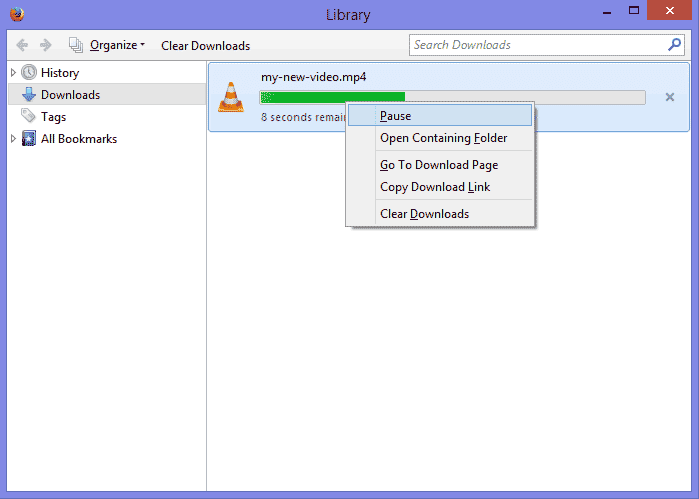
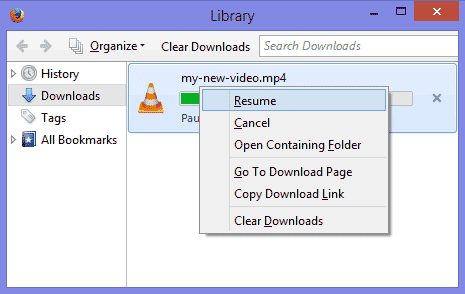
Internet Problem? You can Browse Offline in Chrome.
If you also fall into situation like this than don't forget to make the backup of residual file before retry. If your download got failed and you want to resume it than follow some easy steps explained below to resume the download.
Important: Don't retry the downloading the file before making a backup of the residual file.
Most of the browsers like Firefox and Chrome makes their own download file and give it different file extension. In Firefox, when download fails than it doesn't delete the file until you quit the browser. In this post, I will show you how to use those residual files to resume failed downloads.
- When download fails, go to the download folder and look for a file which has same name as the file you're downloading but with .part file extension.
Tip: If you're downloading MP3, video or image than you will not see any thumbnail on the file.
- Let's take an example to make it easier for you. Suppose you're downloading a file named my-new-video.mp4. If the download fails, we'll look for a file which is named my-new-video.mp4.part in the Downloads folder.
 |
| Look for a Residual file in the downloads folder which is of same name as the file you was downloading |
- After finding your residual file, copy the file and keep it in another folder.
- After making a backup of the residual file in another folder, try to retry the download by clicking the retry button.
- If the download starts from beginning, pause the download, then, move the backup residual file (which you made in the previous step) to the Downloads folder.
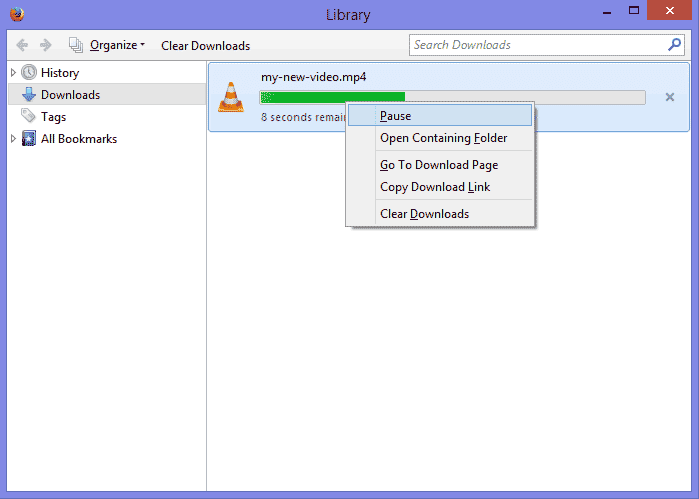
- Windows will tell you that their is already a file with the same name. Click on Replace the file in the Destination.
- Resume the Download.
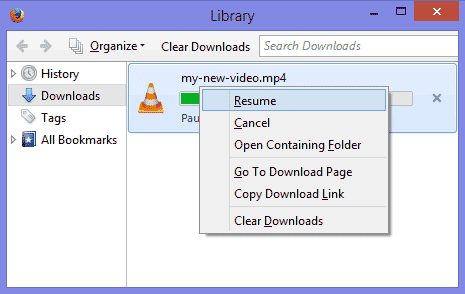
- Whoa! The file download resumed from where it failed downloading.
If your Internet is not working or if it is too slow than try using Public DNS Servers. It works.
You'll be able to resume the download in most cases. But if the file sharing site don't allow downloading the file again with the same link than this trick will not work. This trick work and can save you lots of data and time.
If the download site doesn't allow you to resume from the same link, are there any download managers that are able to do that?
ReplyDeleteYes. Internet Download Manager allows to refresh link address and resume the download.
ReplyDeletegenius. thanks it worked.
ReplyDeleteYes. It works very well. Keep visiting for more tweaks.
ReplyDeletethanks a lot.... it is working... mad genius... love you.
ReplyDeleteWow, I can't believe that this worked (so simple), but it did!
ReplyDeleteYou've saved me a lot of time and trouble. Thanks!!!!