From last few years Microsoft has been replacing old programs with modern UWP (Universal Windows Platform) apps. Now, Photos app is used in place of Windows Photo Viewer, Settings app in place of Control Panel, and new Calculator app is used in place of the old one etc.
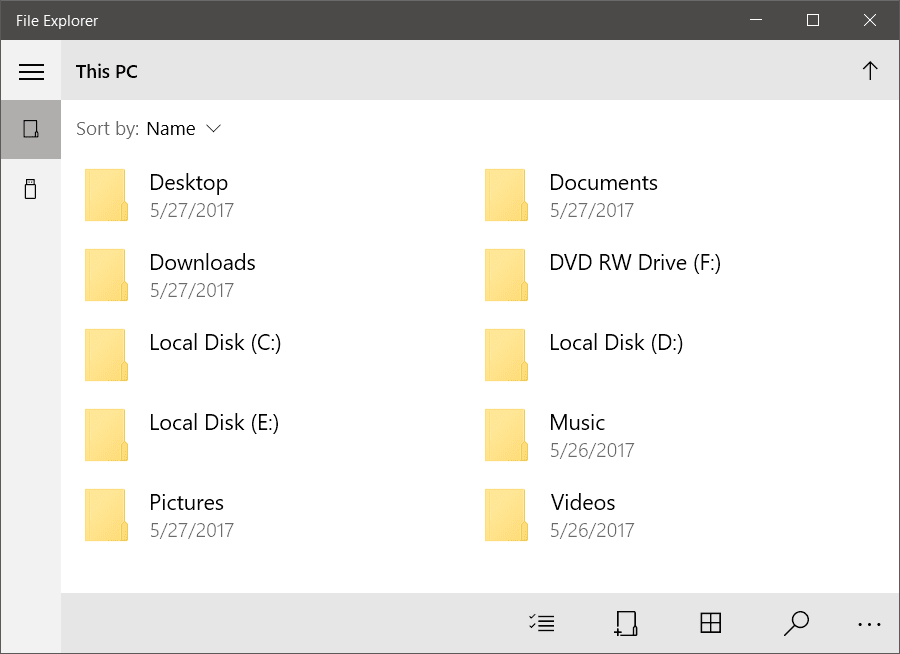
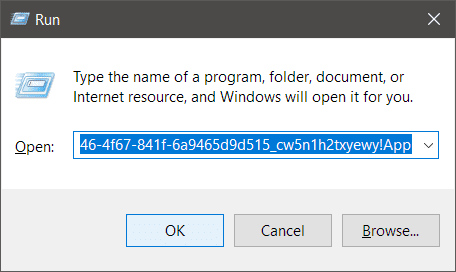
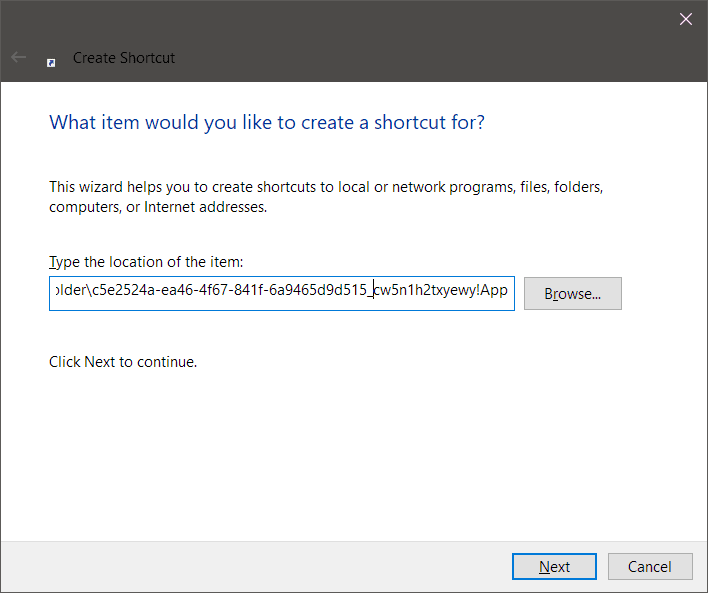
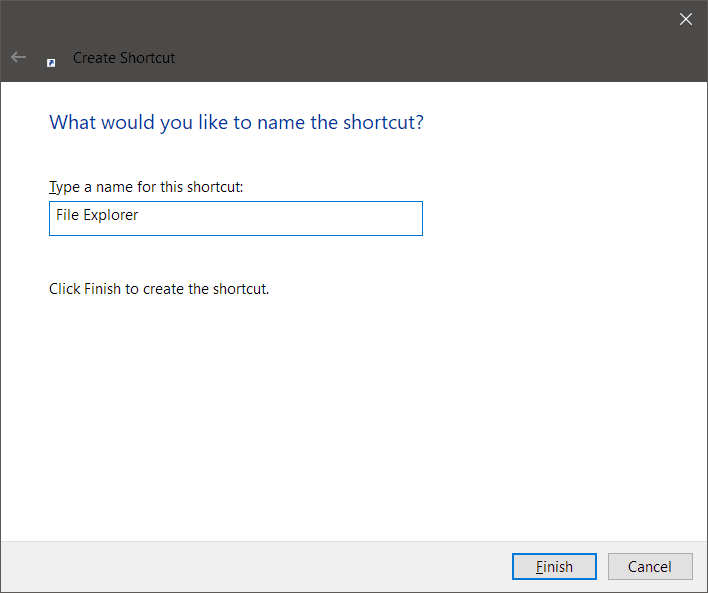
Today, I'll introduce you with a secret File Explorer app. It's a Universal Windows Platform app hidden in the Creators Update or newer versions of Windows 10. The app is currently in development and lacks many important features.
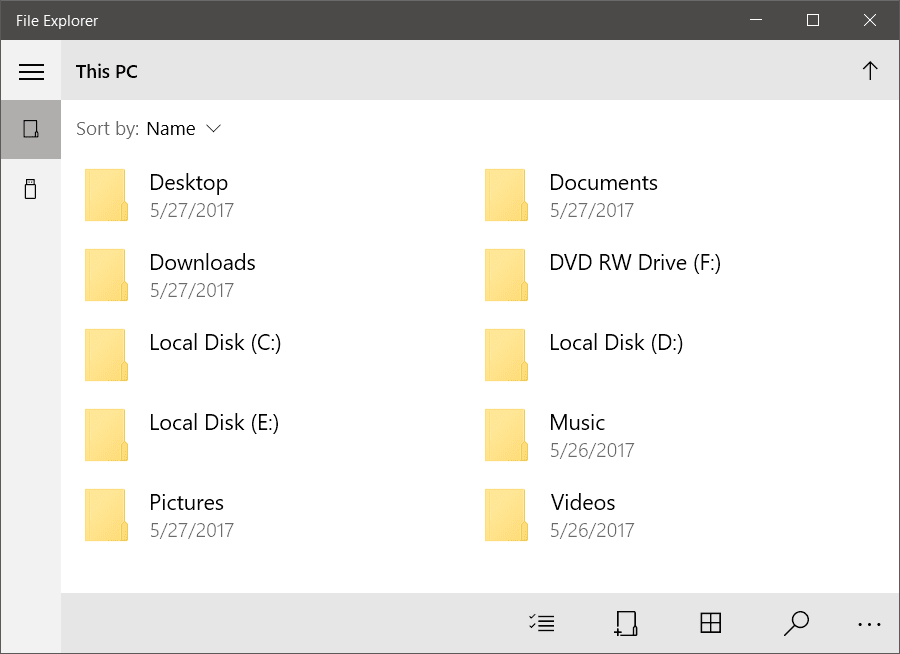
If you're curious, follow the following easy steps to access it.
- Press Win + R key together to launch Run Dialog Box.
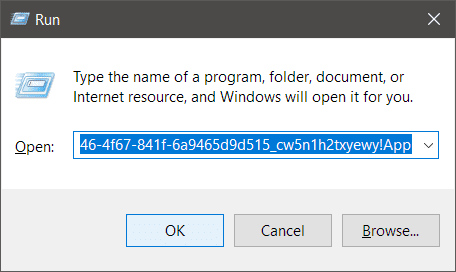
- Copy the command given below, paste in the Run Dialog Box and press Enter.
explorer shell:AppsFolder\c5e2524a-ea46-4f67-841f-6a9465d9d515_cw5n1h2txyewy!App
- That's it!
- Go to Desktop, right click and select New > Shortcut.
- Paste the above command in the location placeholder and click Next.
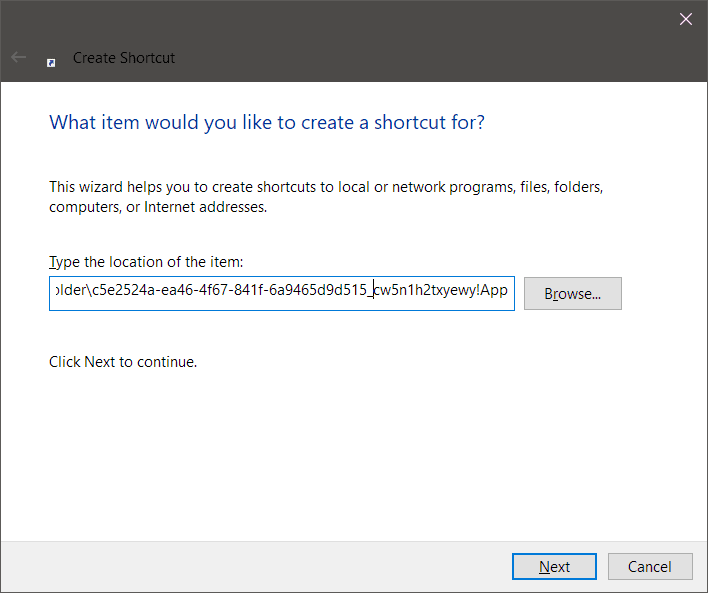
- Type a name for this shortcut in the next step and click Finish.
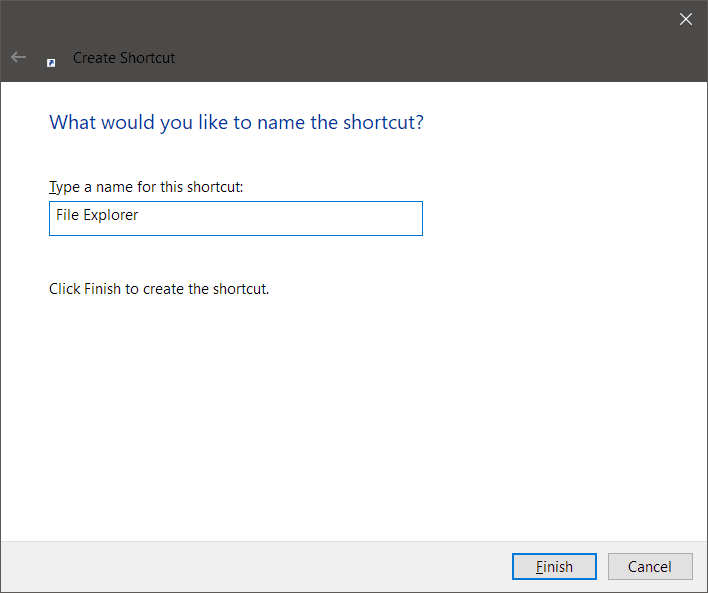
- Done!
Tip: Right click on the desktop shortcut and select Pin to Start to pin it to Start Menu.
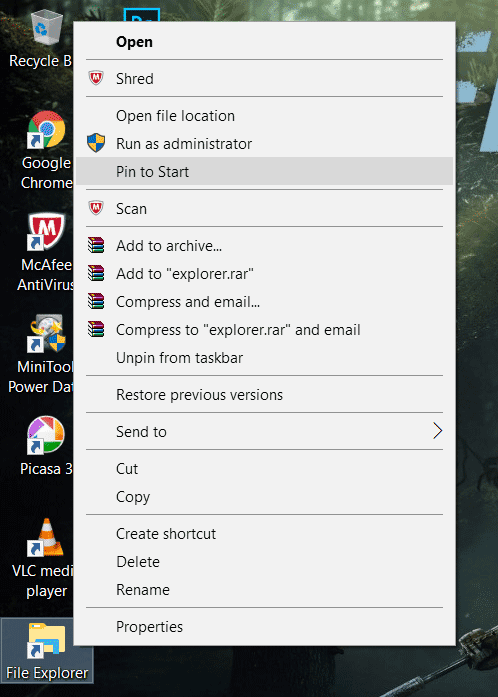
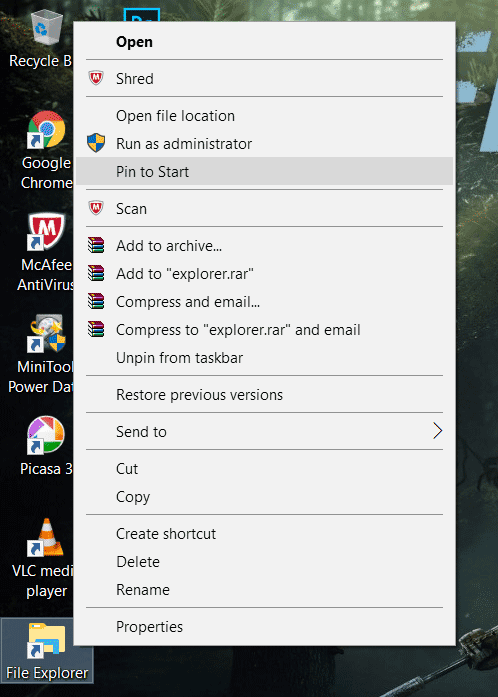
Please note that you need to double click on folder or files to open it in the UWP File Explorer. The app is currently unstable & buggy and it can't be put to use for regular tasks. We might see some improvements in the next Windows 10 upgrade though.
Comments
Post a Comment