There are many chances that you can face difficulties in editing your website. It will be great time consuming if you are to edit your blog template and preview it again and again until you get your desired look. And that's awkward too. So, just forget about those and start editing your blog template and website live in your browser screen without fearing from breaking of your template. It is free and very easy to edit your blog template with the help of browsers. There are two ways of editing site with the help of browsers. The first method is about JavaScript of editing website in browser screen and the second one deals editing with the help of Chrome browser (other browser also support but it will best work in chrome browser). Not only this, but you can edit any website like Google or Facebook or any site you would like to edit. You can also take screenshots of webpage and show it to your users. If you are interested in knowing this trick than follow the below given easy methods to edit website live in browser screen.
As I said above, the first method will be about the use of JavaScript code. For that to work you will need to save the JavaScript link as a bookmark on your browser and than go to that link to start editing. Confused! Let's explain the trick. Before proceeding you would like to see an Example. Just see the image given below and than follow two methods of editing website in browser screen.
As I said above, the first method will be about the use of JavaScript code. For that to work you will need to save the JavaScript link as a bookmark on your browser and than go to that link to start editing. Confused! Let's explain the trick. Before proceeding you would like to see an Example. Just see the image given below and than follow two methods of editing website in browser screen.
- At first bookmark the link given in this line. You can simply drag the link given below to your Browsers bookmark bar. Now drag or bookmark this link to your browsers Bookmark bar.
- Now go to the website which you want to edit live in your browser screen. Let's say you want to edit Google than simply go to Google.
- After visiting Google (the site which you want to edit) click on the link which you have bookmarked now from your bookmark bar.
- Great! Now you were able to edit the website live in your browsers screen. To test if it is working than click on this link and after clicking the link you will be able to edit my site.
That was the JavaScript method of editing website. But there are many chances that you will want to use CSS stylesheet to test the CSS code. It can be very time consuming to first testing the CSS in your test blog and than adding it to your main blog. But with the help of Google Chrome you can apply CSS styles live in your blog without publishing your blog to see the CSS working live on your Blog. You can edit almost every part of your or any other site. To do this follow the very easy steps given below.
- At first go to the site or your blog in which you want to apply CSS styles with your Chrome browser.
- Now press F12 to open Inspect Element tab. You can also open this tab by first pressing right mouse button and than click on Inspect Element. After that you will see tab something like below.
- Now Right click on head tag and than click on edit as HTML. See image given below to know what I mean to say.
- Now you can apply CSS style that will be inside your head tag of your template. You can wrap style sheet inside the style tags (<style></style>). Just see the working example of this in the image given below.
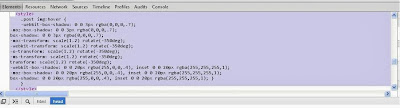 |
| Just apply CSS styles inside Style Tags |
That's All about editing website or blog live in Chrome browser. I hope you like this post and this post will be helping you in editing your blog.
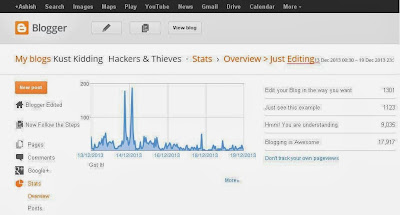
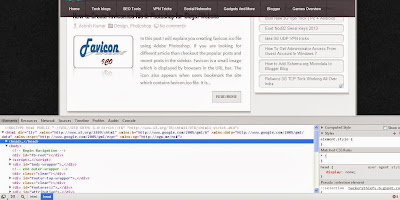

Comments
Post a Comment