Today we will know how to find the widget ID in Blogger blog. Let us assume that you want to change the font style of a widget which is located in the sidebar of your Blogger blog. But if we change the Font style of sidebar than it will apply that font style to all the widget located in the sidebar. So to make changes of font style of particular Widget located in Blogger blog we have to know the widget ID of that Widget or Gadget.Actually Blogger assigns a unique Section ID and Widget ID to every Widget without telling anything about it. It means we have to find out the Widget ID of the widget in which we want to make changes manually. And after finding the widget ID we can make changes to widget as it is shown below.
#Widget ID-Here {font-family: Arial;}
See above again I have added a pound sign (#) before the element ID/ Widget ID. It is important to add a pound sign before any ID in the CSS. Now we can add that CSS style code in the CSS area of our Blogger blog. But first we should know how to get the Widget ID of Blogger blog. For that see the steps given below.
- You will first sign in to your Blogger blog if aren't signed in now.
- Now after that Click on the Blog Title from the Blogger Home Page in which you want to make changes.
- Now after that locate to Blogger Home > Layout and than locate the widget in which you want to change the style.
- Now click on the Edit link on the widget of which you want to know the Widget ID and Section ID. See the image given below to know where is the Edit Link on the Widget.
- After clicking on Edit link a window will Popup which contains all the configurations of that selected widget. See the image below of the Popup configuration of that Widget.
 |
| Look Image Carefully |
- Now we will need to maximize the window to see the Full URL in which the Section ID and Blog ID is Written. See the image of the maximized window of my Recent Posts widget given below.
 |
| See Widget, Section and Blog ID in circle |
- If you can't see my Widget URL properly in the above image than see the URL given below in quotes.
http://www.blogger.com/rearrange?blogID=7566508821197325178&action=editWidget§ionId=sidebarright&widgetType=null&widgetId=HTML2
Now you can see that my Widget ID of Recent Post is
HTML2 and the Section ID is
sidebarright. You can also see the Blog ID of your Blogger blog. At last we got it in a very easy way.
That's all! We have finished our goal in finding the Blogger Widget ID and Section ID without viewing any HTML code. Now we can apply any CSS code and Styles to the particular Widget of Blogger blog by finding it's unique Widget ID. If you need any kind of help than feel free to ask me.
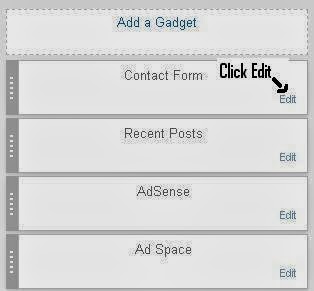
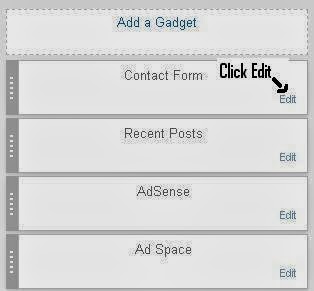


Comments
Post a Comment