So you want to know some cool and interesting hacking tips and tricks for your Windows 7 Computer. In this post I will show you how to use hidden secret themes of Windows 7. In my previous post I showed you how to enable God Mode in Windows 7. It's always good to know some extra and have some secret features. If you're seriously interested in Secret Features of Windows 7 than I am sure you'll like this post.
Normally, when you first install the Windows 7 operating system, it will ask you for yous language, time zone or currency. Based on your time zone, language or currency Windows installs the themes in your PC. It means if you live in United States than you can't access themes and wallpapers that is designed for South Africa. But if you want to have access to all the secret themes and wallpapers than there is a simple trick that you can follow to get access to those hidden themes.
Windows 7 contains 5 different themes designed for Australia, South Africa, Canada, Great Britain and United States. Their is different themes designed for each country. Now to get access to these secret themes follow the following steps.
After you press enter after typing the above text in the Start Menu search box Windows Explorer will launch showing all the hidden themes and wallpapers. You'll see folders named MCT-AU, MCT-CA, MCT-GB, MCT-US, MCT-ZA. Each folders have wallpapers and themes for specific country, AU for Australia, CA for Canada, GB for Great Britain (United Kingdom), US for United States, and ZA for South Africa. Just take a look at the image given below that shows the list all the sub-folders.
Browse each folder and apply or use the one which you like the most. See the image below in which Windows 7 is ready to use South African theme.
Normally, when you first install the Windows 7 operating system, it will ask you for yous language, time zone or currency. Based on your time zone, language or currency Windows installs the themes in your PC. It means if you live in United States than you can't access themes and wallpapers that is designed for South Africa. But if you want to have access to all the secret themes and wallpapers than there is a simple trick that you can follow to get access to those hidden themes.
Windows 7 contains 5 different themes designed for Australia, South Africa, Canada, Great Britain and United States. Their is different themes designed for each country. Now to get access to these secret themes follow the following steps.
- Open Start Menu.
- In the Start Menu search for the following folder.
C:\Windows\Globalization\MCTAfter typing the above text don't forget to press enter. If you'll not press enter than it will appear that their isn't any file that you've searched for in the Start Menu.
After you press enter after typing the above text in the Start Menu search box Windows Explorer will launch showing all the hidden themes and wallpapers. You'll see folders named MCT-AU, MCT-CA, MCT-GB, MCT-US, MCT-ZA. Each folders have wallpapers and themes for specific country, AU for Australia, CA for Canada, GB for Great Britain (United Kingdom), US for United States, and ZA for South Africa. Just take a look at the image given below that shows the list all the sub-folders.
 |
| See the list hidden themes folders |
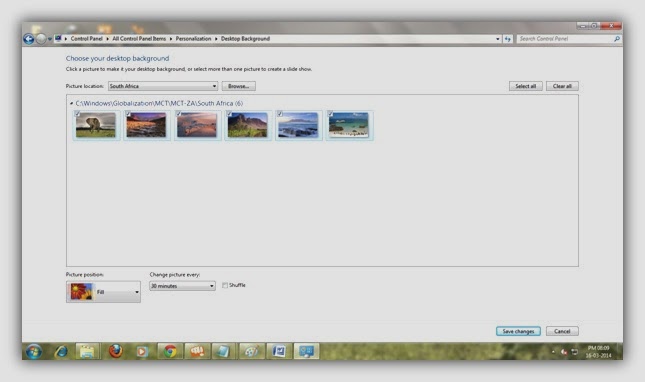 |
| Getting ready to Apply Hidden South African Wallpapers in Windows 7 |
Great! You've now learnt how to get access to hidden international wallpapers and themes in windows 7.
Have you ever worked with lots of window opened in your Windows 7. If Yes, than you might have been irritated while minimizing all the windows and tabs. You know, with the help of Windows 7 you can minimize all the windows except the one in which you want to work in only one single click. Follow the steps given below to know how to do it.
- At first, select the title bar of the window that you don't want to get minimized.
- After that drag that Window here and there. You'll see all the Windows got minimized.
Now you know how to minimize all the tabs in single click on your Windows 7 PC. Take a look at the image below while dragging the Window here and there.
 |
| All Windows getting ready to minimize |
That's all for today! I hope you enjoyed reading the post. If you liked reading this post than you will also like to share this post to your friends by using the below social sharing buttons. Want more? Than you can subscribe to the feeds to get updates of the latest straight in your email desk. Need help? Feel free to comment.
Excellent beat ! I wish to apprentice while you amend your website, how can i subscribe for a
ReplyDeleteblog web site? The account aided me a acceptable deal.
I had been a little bit acquainted of this your broadcast provided bright clear concept
Have a look at my blog post ... gta 5 cheats