Windows 10 have many interesting features and one of those features is the profile pictures history. If you change your account picture then the last two profile pictures will be shown as history. Also, it saves all the profile pictures inside a special folder on your local drive.
Well, it's a good feature, and you can easily revert back to the older profile pic in future, but if you completely hate your previous pics then you can delete them! Or you can just keep the one you want to display as a history in the Account Settings.
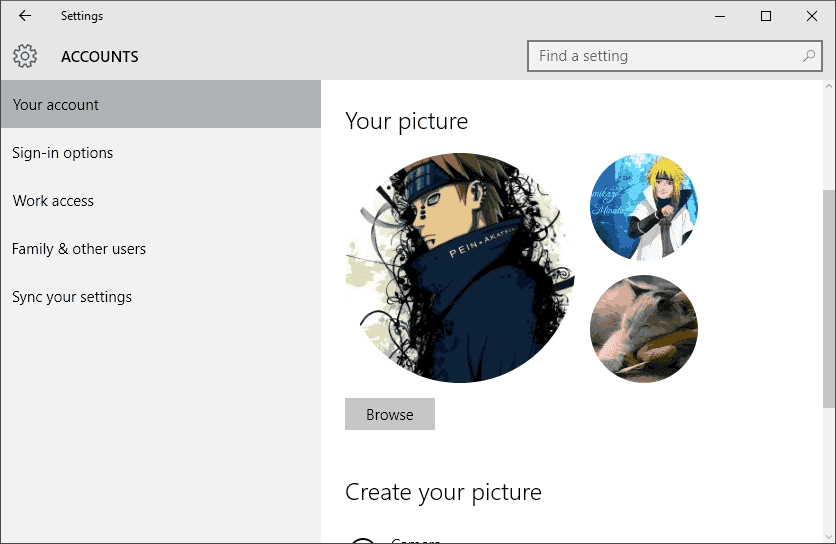
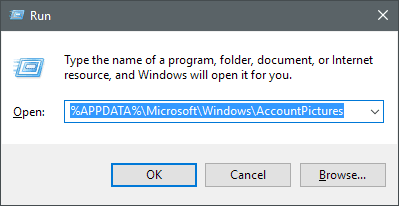
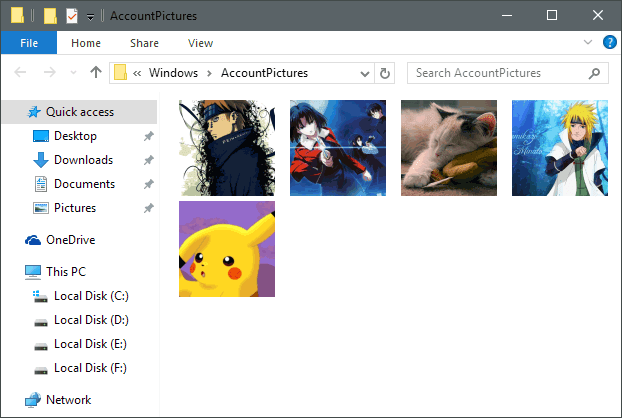
Well, it's a good feature, and you can easily revert back to the older profile pic in future, but if you completely hate your previous pics then you can delete them! Or you can just keep the one you want to display as a history in the Account Settings.
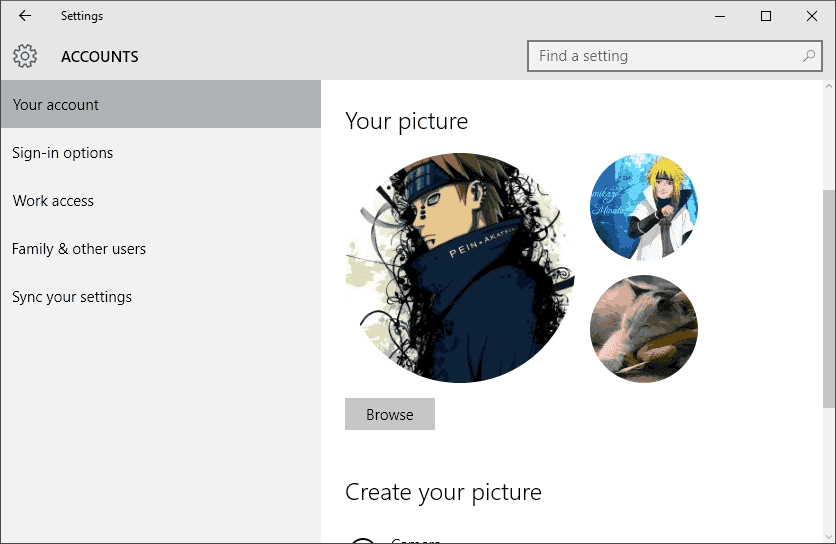
- Press Window key + R key at the same time. It'll open a RUN dialog box.
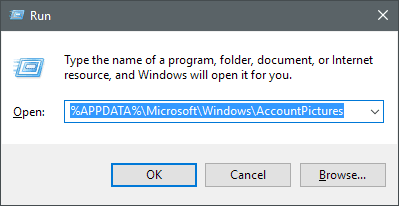
Tip: You can also open RUN dialog box from Start > All Apps > Windows System > Run.
- Type "%APPDATA%\Microsoft\Windows\AccountPictures" in the RUN (without quotes) and hit enter. It'll open profile pictures directory where you can check all the pictures you've previously set.
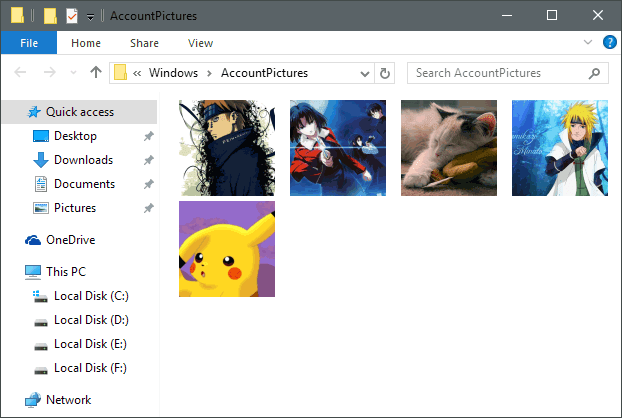
- Now select the pictures you want to remove and hit the delete button.
- That's it. Open Settings and see the changes.
Do you know? You can manually choose images to show as slideshow in Photos app live tile. That's all for today. Keep visiting for more tweaks.
Comments
Post a Comment