In the Windows 10 OS, some of you might have noticed, when you apply a new wallpaper to your desktop, then the wallpapers' quality is automatically reduced to save memory. It can be useful for many users, especially, if you have a cheap CPU.
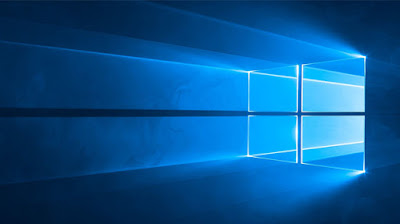
When you change the desktop wallpaper, the system compress and save it as "TranscodedWallpaper" file in "AppData\Roaming\Microsoft\Windows\Themes\" directory. The "TranscodedWallpaper" file is actually the compressed image file.
Note: Windows only compresses JPEG files. The other file types such as PNG will remain unchanged.
Some of you might not like this feature, and you will prefer quality over little improvements in performance, this tutorial will help you to keep the image in its original form. Today, in this post I will show an easy registry tweak to disable the automatic compression of JPEG image files. Follow the following steps carefully.
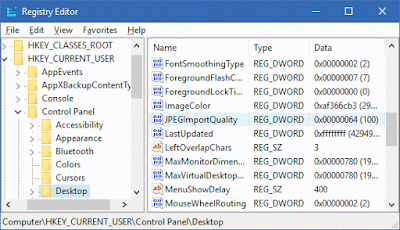
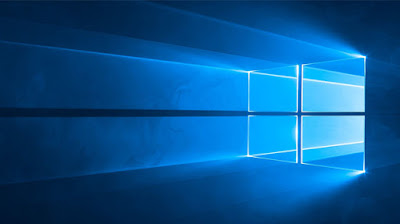
When you change the desktop wallpaper, the system compress and save it as "TranscodedWallpaper" file in "AppData\Roaming\Microsoft\Windows\Themes\" directory. The "TranscodedWallpaper" file is actually the compressed image file.
Note: Windows only compresses JPEG files. The other file types such as PNG will remain unchanged.
Some of you might not like this feature, and you will prefer quality over little improvements in performance, this tutorial will help you to keep the image in its original form. Today, in this post I will show an easy registry tweak to disable the automatic compression of JPEG image files. Follow the following steps carefully.
- Open RUN dialog box, then type regedit and press enter key.
- Navigate to "HKEY_CURRENT_USER\Control Panel\Desktop" key.
- In the right side panel, create a new DWORD JPEGImportQuality and set its value to 100 in decimals.
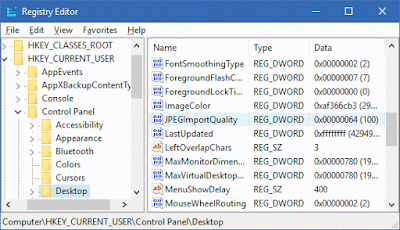
- Save and restart you PC for the changes to take affect.
- The quality of the old desktop wallpaper will not be changed. You can re-apply the previous wallpaper though.
Tip: If you set the DWORD value to 100 then the compression will be completely disabled. By default, Windows set the value to 85%, but you can change the value as per your liking.
That's it for today. Keep visiting for more Windows tweaks.
Comments
Post a Comment